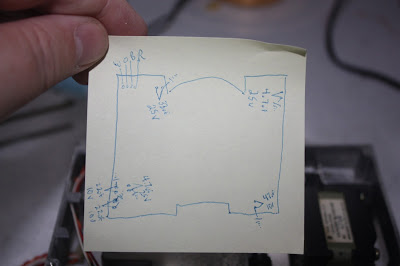First off, this post is for anyone who has one of the following disk drives or computers:
Commodore SFD-1001 Disk Drive
Commodore 8250LP Disk Drive
Commodore 8296D Computer
Commodore 720D Computer
Commodore 256-80-D Computer
Any computer or disk drive with Matshushita 1MB DSDD 5.25" disk drives mechanisms.
If you own one of the above, you *must* change the capacitors in it, and soon. The capacitors in them *will* leak, and they will damage the drive motherboard. The damage gets worse over time, so the sooner the better. If the above doesn't scare you, consider this: of the 8 drives I've checked, all 8 have had at least one leaking capacitor with some amount of drive board damage.
Here's a picture of what I'm talking about:
You can see the leak damage in the bottom left and the upper right.
So, to replace the capacitors, you will need the following:
- Soldering iron and solder
- Solder wick
- Alcohol and Q-tips for cleaning
- Small phillips-head screwdriver
- Flux pen
- Pen-razor
- One (1) 33uf 25V capacitor (5mm tall or so)
- One (1) 47uf 10V capacitor (5mm tall or so)
- Two (2) 4.7uf 25V capacitors (5-7mm tall)
- Two (2) 22uf 10V capacitors (5-7mm tall)
- Multi-meter with continuity checker
The first step is to remove the screws to the round magnetic wheel thing. These screws can be very difficult to start, but slide right out once they are turning. Just don't strip them trying to get them started. Put some muscle in it!
Now lift off the magnetic wheel and set it aside. You'll also want to remember to pull out the "spacers", otherwise they will just fall off and slide around. Some drives will have two of them. Some only one "fatter" one.
The next thing I usually do is de-solder the power-cable in the upper-left. You can see the four pins of this wire in the picture above, being pointed at by the soldering iron. Apply some flux and solder wick, and they will dry up. When removing them, you'll want to carefully rock them back and forth a bit until they come out.
Now remove the remaining four screws on the board. These are a BITCH. They will start difficult, get easy for a few turns, then go difficult again. They are harder to strip than the "wheel" screws, but still trouble. Just make sure you push down hard and GO SLOW when working on them. Remember that the longer screw went in the upper-left area.
Now you'll want to carefully lift the motherboard up from the LEFT side ONLY. Underneath the right-side area is a little ribbon cable that can be damaged if you yank it out, and once it is yanked out or torn, it is impossible to get back in. This is also why I don't just de-solder the ribbon cable; you don't have to remove it to do your work if you are careful.
The board may be "sticky" at first when trying to lift it. Just keep rocking it around and lifting up on it at various angles and it will eventually come up. Remember not to pull up on that right side though! Below is a picture of the board lifted up, so you can see the little ribbon cable we are protecting:
You can see it just above the right-middle of the white wheel paper stuff. Sometimes you will have lots of slack. Sometimes you will have very little. Just feel your way to how much you can move the board around without disturbing that cable.
The first time I did this, I made myself a little drawing showing the six capacitors I was replacing, what their values were, and which pin was ground. This is because, unlike resisters, capacitors are polar, and it is important to put the correct pin in the correct hole. In my drawing, I show each capacitor is a V shape that points to its value, and where one of the V legs has the traditional ground symbol.
You can also see that I documented the colors of the wires in the power-cable we removed, so that I would put it back in correctly. It turned out that that was not really a problem, but well, safer than sorry, right?
Here are the actual locations of the six capacitors you will be desoldering. No special tricks here. I just apply some flux and soak it away with the solder wick.
The only problem I ever had was with a through-hole trace that was so badly corroded and covered with black gunk that I had to scrape it off with my pen razor a little bit in order to get any solder lifted off. Also the metal trace was no longer secured to the board, so I had to treat it with kid gloves. It sucks when that happens.
After desoldering the capacitors and setting them aside, I typically take a magnifying glass and a bright light and look at the through-hole traces where the new capacitors will go in. Acid damage from the bad capacitors will often leave a black gunk on top of the metal, making it impossible to get a good solder connection to it. When I see this gunk, I use the tip of a pen-razor to scrap the gunk off as best I can. Make very light tiny scrapes around the edges of the through-hole. It doesn't take any pressure at all to remove the gunk, and if you scrape *across* the trace, you might accidentally pull it away from the board, so I recommend scraping in a circle, very lightly. Obviously, if you can see all the metal around the hole, this is unnecessary.
At this point you can start cleaning off the places where the capacitors were removed with some alcohol solution and q-tips. You'll need several q-tips because of all the black gunk you'll lift, as well as any flux left from desoldering.
Once everything is cleaned, you can use your multi-meter to start checking to make sure the acid damage from the bad capacitors did not eat clean-through any traces. If any traces were damaged, you'll have to repair them with wire. None of mine have been quite that bad, but I have heard of ones that were, so be prepared.
Now you can put the new capacitors in. As I mentioned above, capacitors are polar. The side of the capacitor with the white stripe is "ground" and should match with the hole that is in the white-half of the circle in the above picture. You can also consult my little diagram for the same information.
It should also be mentioned that this board lives in a very tight space. If you purchased capacitors that are taller than the things around them, you'll need to bend them down. I made this mistake in one of my early re-caps. The capacitor was too tall, so the board sat a few millimeters higher than normal, which caused the board to scrape against the magnetic wheel once it was put back on, preventing the drive from turning.
Once the new capacitors are in, you can put everything back together. Don't forget to re-solder the power-cable we removed in an early step!
Also, make sure the screws are very tight. Yes, the 4 screws for the motherboard will be almost as painful going back in as they were coming out. Again, go slowly and firmly.
When you are done, the only thing that should move around is that magnetic wheel, and it should spin freely. In fact, you might want to give it a spin with your finger as a final step. If it scrapes against the board, it means you need to lower that board (or raise the wheel) until it does not.
Now your drive is good for another 10 years (or more?)!